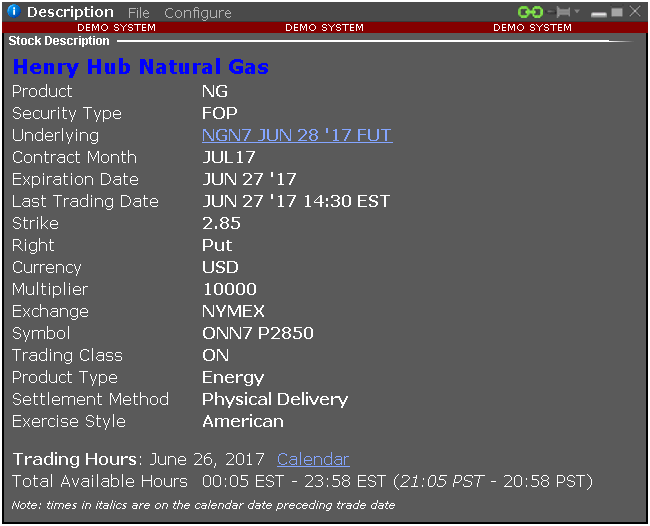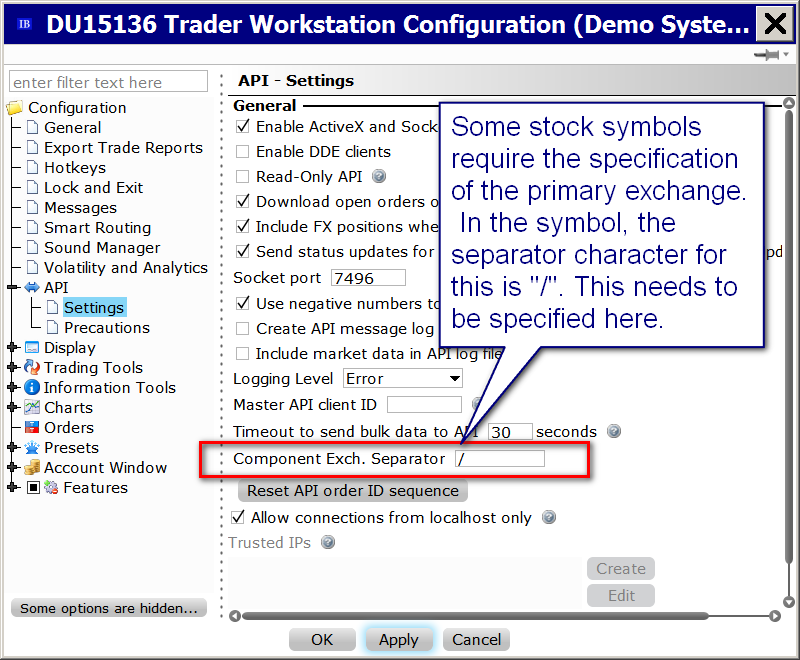Home >> (Table of Contents) Supported Data and Trading Services >> Interactive Brokers Trading Service >> Interactive Brokers Symbols
Interactive Brokers Symbols
- Introduction
- Symbol Error Due to Market Data Not Enabled
- Accessing Contract Description in TWS for Symbol Details
- Contacting Interactive Brokers Support for Symbol Specifications
- List of Symbol Formats
- Forex Symbols For Trading
- Accessing Market Data for CFD Symbols
Introduction
This page describes the Interactive Brokers symbol formats used by Sierra Chart. It has examples and lists some common symbols. All symbols other than simple stock symbols for the US markets, require special formatting when using IB.
If you enter an incorrect symbol, then you will receive this message in the Message Log: Symbol Error: [symbol] is unknown, unavailable, or improperly formatted or Data Feed Message: No security definition has been found for the request.
Most of the common Futures, Forex and Index symbols are listed in Sierra Chart under File >> Find Symbol.
For any symbol that is not listed in the Find Symbol window, you can manually enter it in Sierra Chart by selecting File >> Find Symbol. Enter the symbol in the Selected Symbol box and press the appropriate Open button. You can also enter the symbol into the Global Symbol Settings so it will be listed in the Find Symbol window.
Go to the IB symbols page to look up the symbol and exchange to use in the symbol formats described on this page. The symbol you will use in Sierra Chart to access Interactive Brokers data and trading consists of the symbol of the instrument you want, the security type, the exchange code and some other information in some cases. All of this together makes up a complete symbol.
Symbol Error Due to Market Data Not Enabled
One reason you may receive a symbol error is because your Interactive Brokers account may not be enabled for the symbol you are using. You will need to contact Interactive Brokers to have your account enabled for the particular exchanges you need data for.
For more information, refer to Market Data Not Subscribed.
Accessing Contract Description in TWS for Symbol Details
The symbol formats on this page, describe multiple parts using data from the TWS symbol description. Each of these parts is separated with a hyphen (-) character. Each of these parts of the complete symbol are transmitted to TWS when subscribing to market data or sending an order, exactly as they are entered within the symbol.
To access the symbol description for a symbol within Trader Workstation, right-click on a symbol in the Interactive Brokers TWS Quote Monitor and select Financial Instrument Info >> Description. A window like the following will be displayed. This gives you all of the different parts of information needed to construct a complete symbol as entered in Sierra Chart.
Contacting Interactive Brokers Support for Symbol Specifications
There are cases where it is necessary to contact Interactive Brokers technical support to find out how to set what Interactive Brokers calls the Contract structure when requesting market data or when submitting orders.
Symbols in Sierra Chart are translated into an Interactive Brokers Contract structure.
If you still cannot figure out from the information on this page the particular complete symbol you need to specify for a particular security in the Interactive Brokers system, then contact Interactive Brokers using the appropriate contact method specified by Interactive Brokers, and ask them how their Contract structure needs to be filled out for the particular security that you want market data for and when submitting orders.
Once Interactive Brokers provides you those Contract details, it will be clear how to use the different fields of the Contract structure to fill out the individual components of a complete symbol using the symbol specifications on this page. Basically you take the different parts of the Contract structure and separate them by hyphens (-) according to the Symbol Formats given below.
If you need further help, you can contact Sierra Chart Support on the Support Board about this.
You may also want to contact Sierra Chart support on the Support Board with the Contract information from Interactive Brokers, so we can add the symbol into the symbol list in Sierra Chart, assuming it is the type of symbol that will be added.
Finally, if you are not happy for having been referred to this section and need further help, then discontinue use of Sierra Chart and realize that this is the consequence of working with the Interactive Brokers system. It is Interactive Brokers which is making this complicated. They bear full total complete responsibility for this.
Stock Format
There are various stock symbol formats available. Using the correct symbol is necessary in order to access market data from Interactive Brokers for the stock and so that the Trade Position data from Interactive Brokers can be properly mapped to the chart or Trading DOM.
If there is any problem with symbol mapping due to a symbol mismatch between the chart or Trading DOM and the symbol with the Trade Position, use the Order Fill Calculated Trade Position feature to report the correct Trade Position on the chart or Trading DOM.
And it is also important to use the same consistent symbol for a particular stock, throughout Sierra Chart for the same stock. And not use different formats for the same stock. Otherwise, this can cause problems with market data when using the Sierra Chart Real-time Exchange Data Feeds.
Complete Stock Symbol Format
| General Format: | [stock symbol]-STK-[exchange]-[currency] |
| Example: | IBM-STK-SMART-USD |
| Example: | DTE-STK-IBIS-EUR ( "Deutsche Telekom" stock on the IBIS.) |
| Example: | HNDL-STK-NSE-INR (Hindalco Industries Limited at NSE) |
| Example: | 5-STK-SEHK-HKD (HSBC HOLDINGS PLC) |
| Notes: | The letter STK stands for stock. This is the equity/stock format for all other cases. |
Stocks With Specified Exchange and Primary Exchange Format
| General Format: | [stock symbol]-STK-[exchange / primary exchange]-USD |
| Example: | IBM-STK-SMART/NYSE-USD |
| Example: | MSFT-STK-SMART/NASDAQ-USD |
| Notes: | The letter STK stands for stock. This format is needed with certain stocks in order to resolve ambiguities on the Interactive Brokers side. When entering a symbol in this format through File >> Open Historical/Intraday Chart, then replace the / with a [. Example: MSFT-STK-SMART[NASDAQ-USD. |
It is necessary to specify the "/" separator character in Trader Workstation which is used for the primary exchange. Refer to the following screenshot.
More Detailed Stock Symbol Format and Denali Exchange Data Feed
Stocks require a detailed symbol format for a chart or quote line on the Quote Board, to be able to receive market data directly from Interactive Brokers for them, and to perform trading for them. Example: MSFT-STK-SMART/NASDAQ. Refer to Stocks With Specified Exchange and Primary Exchange Format.
In the case when you want to use the Denali Exchange Data Feed for market data and you are using this more detailed symbol format and there is no [M] displayed after the symbol at the top of the chart, then there is a solution to this.
Solution: In Chart >> Chart Settings >> Symbol, set the main Symbol of the chart to the basic symbol like MSFT or MSFT-NQTV (if using NASDAQ TotalView) and set the Chart >> Chart Settings >> Symbol >> Trade and Current Quote Symbol setting for the chart to the more detailed symbol format. In this example, this would be MSFT-STK-SMART/NASDAQ. Refer to Trade and Current Quote Symbol.
Mutual Fund Format
| General Format: | [mutual fund symbol]-FUND-FUNDSERV-[currency] |
| Example: | VTSMX-FUND-FUNDSERV-USD |
Futures Format
The underlying symbols for futures can be looked up on the Interactive Brokers web site.
| General Format: | [underlying symbol]-[4 digit year 2 digit month]-[exchange]-[optional currency code]-[optional multiplier] |
| Example: | ES-201309-GLOBEX (Mini S&P futures for September (09) 2013 on the GLOBEX exchange) |
| Example: | SI-201312-NYMEX-USD-5000 (December silver futures on the NYMEX exchange) |
| Note: | ES is the underlying symbol for the Mini S&P futures. |
General Format with Day of Month
| General Format with Day of Month: | [underlying symbol]-[4 digit year, 2 digit month, 2 digit day of month]-[exchange]-[currency code]-[multiplier] |
| Example: | VIX-20160921-CFE-USD-1000 (CBOE Volatility Index futures) |
| Example: | GXBT-20180314-CFECRYPTO-USD-1 (Bitcoin Crypto currency futures. The day is usually the third Wednesday of the month.) |
| Note: | This symbol format is required for VIX futures. The Continuous Futures Contract feature is not supported with this symbol format. |
Index Format
The below tables describe the format for market indexes and statistics.
Many popular indexes are listed in File >> Find Symbol >> IB Indexes. Check that list first to see if the particular index you need is already listed.
If it is not listed, let Sierra Chart Support know what it is, so we can add it to the list.
| General Format: | [symbol]-IND-[exchange]-[Optional currency code] |
| Example: | DAX-IND-DTB (the DAX index on the DTB exchange) |
| Example: | INDU-IND-NYSE (Dow Jones Index on the NYSE) |
| Notes: | IND stands for Index. This is the format for market indexes and statistics. You need to know the exchange the index is on and specify the exchange. |
Options Format
Equity and Index Options Format
| General Format: | [Underlying Symbol]-OPT-[Last Trading Date (YYYYMMDD or YYYYMM)]-[Strike Price]-[Call or Put]-[Exchange]-[Multiplier]-[Currency Code]-[Optional Trading Class] |
| Example: | SPY-OPT-20100331-110-P-SMART-100-USD |
| Example: | QQQ-OPT-20141219-50-C-SMART-100-USD |
| Example: | SPX-OPT-20141218-1350-C-SMART-100-USD |
| Note: | Enter the Strike Price exactly as it is shown within the TWS symbol description. For example, enter 100.0 exactly as 100.0. |
IOPT Options Format
| General Format: | [Underlying Symbol]-IOPT-[Last Trading Date (YYYYMMDD or YYYYMM)]-[Strike Price]-[Call or Put]-[Exchange]-[Multiplier]-[Currency Code]-[Optional Trading Class] |
| Note: | Enter the Strike Price exactly as it is shown within the TWS symbol description. For example, enter 100.0 exactly as 100.0. |
Bond Format
| General Format: | [Bond Symbol]-BOND-SMART-[Currency] |
| Example: | IBCID138298428-BOND-SMART-USD |
Futures Option Format
Futures Option Format
| General Format: | [Root Symbol/Product]-FOP-[Expiration (YYYYMMDD or YYYYMM)]-[Strike]-[Call or Put]-[Exchange]-[Optional Multiplier]-[Optional Currency Code]-[Optional Trading Class] |
| Example: | ZN-FOP-200612-107-P-ECBOT |
| Example: | ES-FOP-20121221-1350-C-GLOBEX |
| Example: | NG-FOP-20170627-2.85-P-NYMEX-10000-USD-LNE |
Currency Pair Format
| General Format: | [IB Currency pair symbol]-CASH-IDEALPRO |
| Example: | EUR.USD-CASH-IDEALPRO |
Contract For Difference (CFD) Format
Below is the format for CFD symbols.
Also refer to Accessing Market Data for CFD Symbols. It is important to understand that market data is not necessarily provided by Interactive Brokers for the CFD symbol.
If market data is provided, the symbol needs to be set in Chart >> Chart Settings >> Symbol.
In the CFD symbol, if not using SMART for the exchange it has been reported that Trader Workstation will ignore trade order submissions. Therefore, what you can possibly do is open 2 charts. One with SMART in the CFD symbol for trading, and the other one with the actual exchange in the CFD symbol to be able to receive the market depth data.
In Sierra Chart in File >> Find Symbol >> IB CFD, there are several CFD symbols already listed.
CFD Format
| General Format: | [IB CFD symbol]-CFD-[exchange]-[currency code]-BAAVG |
| Example: | IBDE30-CFD-SMART-EUR-BAAVG |
| Notes: | The -BAAVG is optional but necessary in order to chart a CFD market if Interactive Brokers provides market data for the CFD.
To be able to receive market depth data for the symbol do not use SMART for the exchange and instead use the actual exchange. |
Commodity Format
| General Format: | [Commodity Symbol]-CMDTY-SMART-[Currency] |
| Example: | XAUUSD-CMDTY-SMART-USD |
Warrants Format
| General Format: | [Warrant Symbol]-WAR-[Exchange]-[Currency] |
| Example: |
Futures Spreads Format (not supported)
Futures spreads/strategy symbols for Interactive Brokers are not supported. There is no simple and straightforward format for this, and it has been determined to be impractical to support.
Consider using the Sierra Chart Order Routing Service with Data for trading futures spreads as an alternative.
For historical and real-time data for exchange traded futures spreads and strategies, you can use either of the Real-Time Exchange Data Feeds Available from Sierra Chart which do provide this data.
Forex Symbols For Trading
To trade the cash Forex markets with Interactive Brokers, you need to use the IDEALPRO symbols. These are listed in File >> Find Symbol >> IB Forex (For Trading).
Example: EUR.USD-CASH-IDEALPRO.
You cannot use the symbols in the File >> Find Symbol >> Forex category for trading.
You cannot use the symbols in the File >> Find Symbol >> CFD category for trading. Those particular CFD symbols are not Interactive Brokers CFD symbols but provide CFD data from the Sierra Chart Real-time and Historical Forex/CFD Service.
Accessing Market Data for CFD Symbols
Interactive Brokers Contract For Difference (CFD) Format symbols may not provide either historical or real-time market data. In this particular case, it is necessary to follow through the instructions below to access market data for the associated symbol and be able to trade using the CFD symbol.
- Open a chart, either Historical or Intraday, for the underlying symbol that is associated with the CFD symbol. This chart must not be for the CFD symbol itself. It needs to be for the underlying market the CFD is based on.
- Go to that chart and select Chart >> Chart Settings.
- In the Trade and Current Quote Symbol box, enter the CFD symbol using the specified format. Although in this case, there is no need to end the symbol with -BAAVG.
- Press OK.
- Optional step: Select Global Settings >> Symbol Settings. In the list of symbols, locate the symbol for the underlying symbol. If the symbol is not listed you will need to Add it. Once you have selected the symbol or have added it, then set the Trade/Quote Symbol field to the same Trade and Current Quote Symbol you entered at step 3. This allows that symbol to be automatically set whenever the symbol in the chart is set to that underlying symbol.
*Last modified Thursday, 03rd April, 2025.