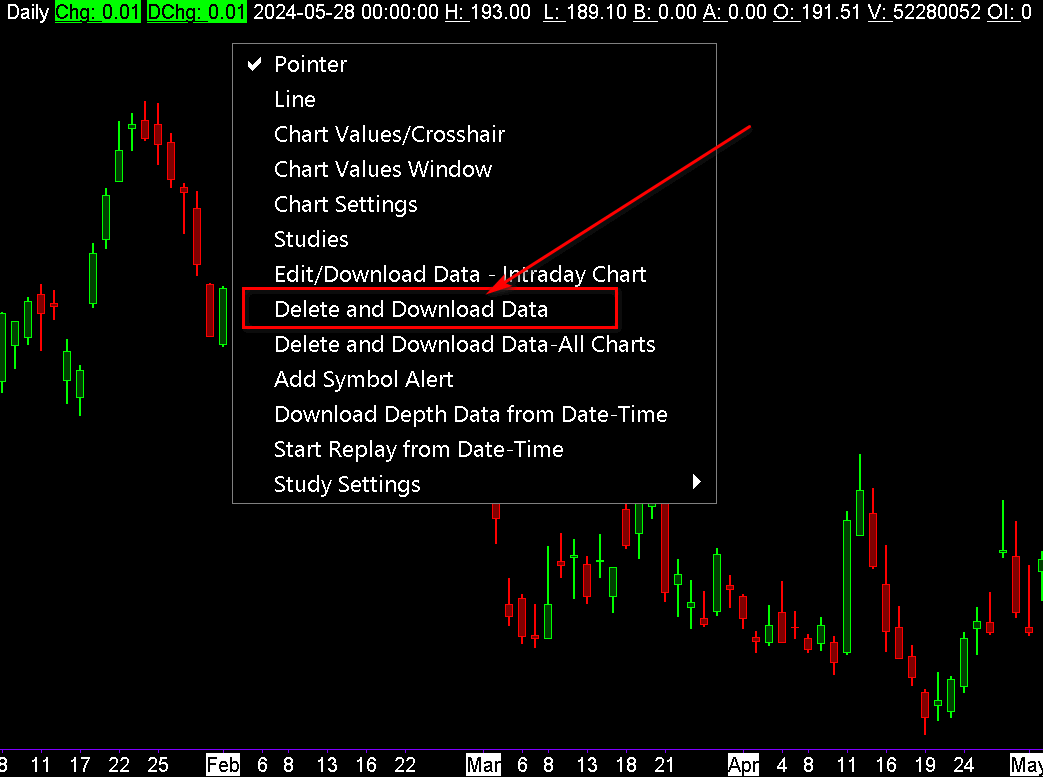Downloading Historical Daily Data
When you specifically download Historical Daily chart data for a symbol or open a Historical chart, then Daily data (Open, High, Low, Close, Volume, and OpenInterest for a day) is downloaded for the symbol or symbols.
Depending upon how the historical data download was started, you can specify the starting date to download, or the data that is missing from the file will be downloaded, or if the data file is completely empty.
The maximum number of days that will be downloaded is set through Global Settings >> Data/Trade Service Settings >> Common Settings >> Historical Daily Data >> Maximum Historical Days to Download for Daily Data.
Automatic Download
A Historical Daily data download will happen automatically for a symbol when you open a Historical chart for that symbol, unless a download already has been done for the symbol during the time Sierra Chart has been running.
A Historical Daily data download for the symbols that have open Historical charts will be done at the Global Settings >> Data/Trade Service Settings >> Common Settings >> Historical Daily Data >> Historical Daily Data Download Time.
This setting is according to the Data/Trade Service Settings >> Common Settings >> Historical Daily Data >> Historical Daily Data Download Time Time Zone setting. Set this time zone, to the time zone you want for the Historical Daily Data Download Time.
The default time is 17:45 US Eastern time.
When historical Daily data is downloaded from the Sierra Chart Historical Data Service, then it is not necessary that Sierra Chart is connected to the data feed for this historical data download to occur.
Manual Download
- To download Historical Daily data for the active Historical chart, select Edit >> Download Data - Historical Chart on the menu.
- To download Historical Daily data for all Historical charts you have currently open in all open Chartbooks, select Edit >> Download Data For All Historical Charts on the menu.
- A window will display that allows you to specify a Start Date. This start date is the first date that the downloaded data will start at. Data from that date to the present will be downloaded. Select either the From Last Date in Chart Files or Specified Date option. If you select Specified Date, then enter a date in the text box.
- Click OK to start the download.
- When downloading using a Specified Date , data from that date, if it exists from the server, in the chart data file for each symbol you are downloading data for, will be overwritten with new data up to the present. This is useful for correcting errors in back data, getting more historical data than already in the file, or filling in missing days.
Manual Download Directly from Chart
Follow the instructions below to download Historical Daily data for a chart directly from the chart itself starting at a specific date.
- Go to the chart, and right-click on the chart with your Pointer at the particular date where you want to start the download at.
- A menu will display. Select from that menu Delete and Download Data.
- The historical Daily Data download will be started and a progress message will be displayed on the chart. You can also monitor the progress through the Window >> Message Log.
- When the historical data download completes, the chart will be automatically reloaded.
Notes
The downloaded data is stored in a Text/CSV format. See the Text/CSV Data Format page.
Sierra Chart writes the received data to the chart data files exactly as it is received from the data service without modification.
If a file error is reported in the Window >> Message Log during a download, then this means that the specified file could not be read or written to. This may be because the file is in use by another application on your system, such as a text editor.
*Last modified Wednesday, 29th May, 2024.