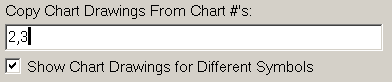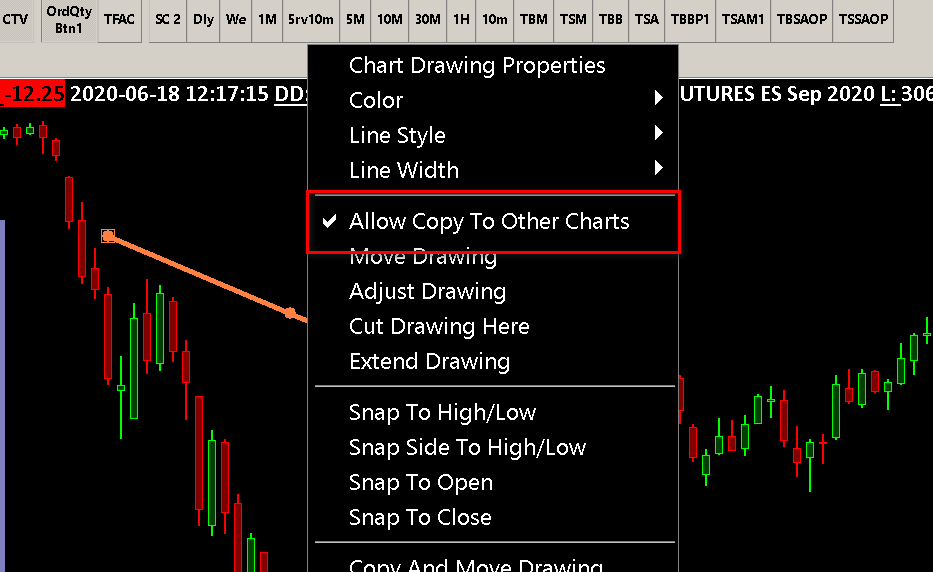Copying Chart Drawings from Other Charts Automatically
- Copying Chart Drawings from Other Charts
- Drawing Advanced Custom Study Chart Drawings on Other Charts
- Preventing Specific Chart Drawings from Being Copied
- Copying Chart Drawings from TPO Profile Charts Not Supported
Copying Chart Drawings from Other Charts
A Chart Drawing is a drawing drawn with a Chart Drawing Tool from the Tools menu.
This includes Lines, Rays, Parallel Lines, Price Retracement drawings and all of the other types of drawings drawn with a Drawing Tool.
These Chart Drawings can be copied from the original source chart they were drawn in, to any number of other charts in the same or different Chartbooks. These other charts are called the destination charts. When the original drawing is changed on the source chart, the copied drawing will automatically update on the destination chart. The copied drawing can also be modified on the destination charts.
To copy Chart Drawings from one or more charts to a specific chart in the same or different Chartbook automatically, then you will need to use the Copy Chart Drawings from Chart #'s edit box in Chart >> Chart Settings >> Chart Drawings for the chart.
Enter in that box, the source Chart Number. Example: 4. Each chart has a number that is shown after the # sign on its title bar, or the Region Data Line at the top of the chart. This is the Chart Number you need to specify without the #.
If there are multiple chart numbers, separate them with a ',' (comma). Example: 1, 2, 3.
Copying Chart Drawings from Other Chartbooks: It is supported to copy Chart Drawings across charts from different open Chartbooks. It is necessary for the Chartbooks containing the charts which contain the Chart Drawings which are being copied, to be open. To accomplish this you need to specify the Chartbook name with the Chart Number in the Copy Chart Drawings from Chart #'s box. The general format is: [chartbook name]:[chart number]. Example: Chartbook1:4, Chartbook1:2. There can be multiple Chartbooks with a Chart Number specified, each separated by a comma.
When using this feature, when the Chart Drawing changes in the source chart, it will automatically be updated in the destination chart. This occurs at the Chart Update Interval.
Chart Drawings copied from a source chart can also be modified on the destination chart, refer to Modifying and Deleting Chart Drawing Copied to Other Chart.
For complete documentation, refer to Copy Chart Drawings from Chart #'s.
If the Chart Drawings from the source chart do not display on the destination chart, then refer to What to Do If Chart Drawings Do Not Copy and Chart Drawings Not Visible in Destination Chart from Smaller Time Frame Per Bar Source Chart.
Volume Profile drawings cannot be copied from one chart to another.
Drawing Advanced Custom Study Chart Drawings on Other Charts
The feature documented above to automatically copy Chart Drawings on a chart to another chart does not work with user drawn drawings added by Advanced Custom Studies.
By default they are ignored during the copying process. For further information about drawing tools in Advanced Custom Studies, refer to Using Drawing Tools From an Advanced Custom Study.
There are two solutions to this. One solution is to support in the custom study which is adding these chart drawings to a chart, to also add these chart drawings to the other charts where you want them displayed. This can be done by using the s_UseTool::ChartNumber member of the tool structure.
Another solution is to make the ACSIL added Chart Drawing a user drawn drawing and set s_UseTool::AllowCopyToOtherCharts to 1.
Preventing Specific Chart Drawings from Being Copied
As is explained in the Automatically Copying Chart Drawings to Another Chart section, it is supported to copy chart drawings from one chart to another chart automatically.
It is possible to prevent individual Chart Drawings from being copied to another chart when using this feature. To prevent the copying of a Chart Drawing, right-click with your Pointer on that drawing and remove the checkmark from Allow Copy to Other Charts.
This command needs to be added to the right-click Chart Drawing Shortcut menu if it is not already. For instructions, refer to Customizing Chart Drawing Shortcut Menu.
Copying Chart Drawings from TPO Profile Charts Not Supported
It is not supported to copy Chart Drawings drawn on a TPO Profile Chart to standard charts. They will not copy properly because the timestamps in a TPO Profile Chart do not correspond to the timestamps in a standard chart.
Certain types of Chart Drawings like Rectangle drawings may copy properly to some extent but there is no assurance.
*Last modified Monday, 22nd August, 2022.