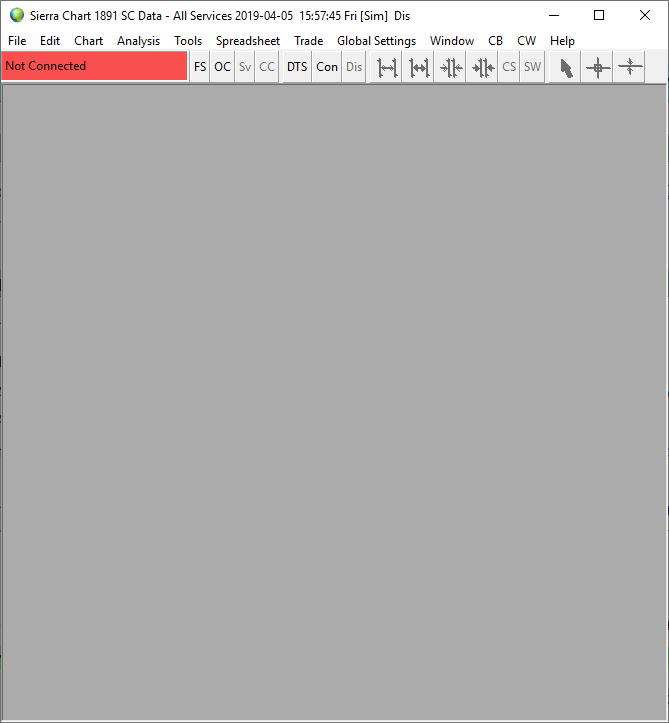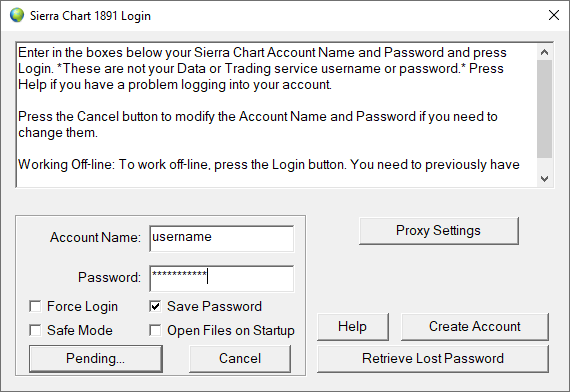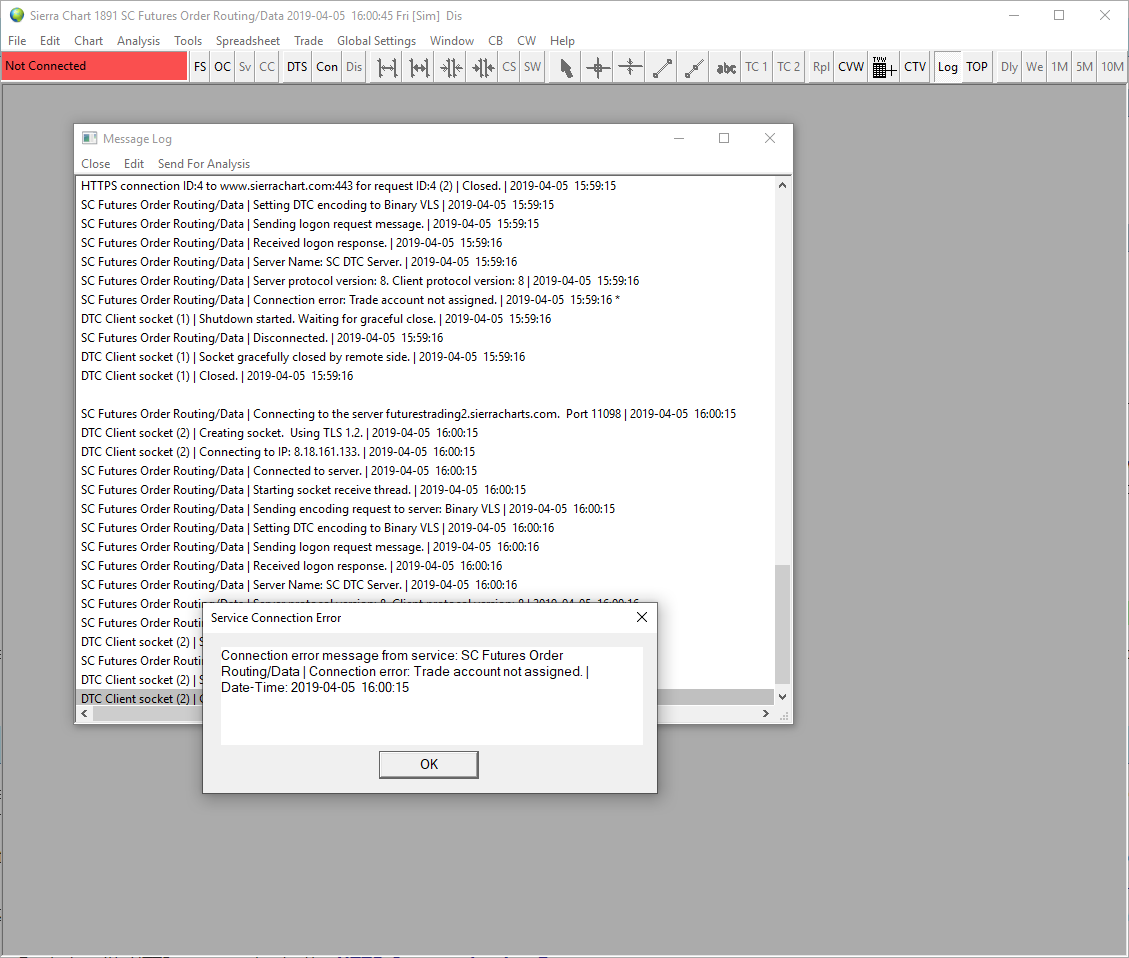Home >> (Table of Contents) Help/Frequently Asked Questions >> Help topic 62: Software Login or Data Feed Connection Problem
Software Login or Data Feed Connection Problem
- Introduction
- Successful Sierra Chart Software Login
- Error Logging into Sierra Chart Software
- Error Connecting to Data or Trading Service From within Sierra Chart
Introduction
This help topic is only relevant if you are contacting Sierra Chart support about a login problem. It lets you know what we need to know in order to help you.
What we need to understand is whether you are unable to login to Sierra Chart or unable to connect to the Data or Trading service.
If you have not already downloaded and installed Sierra Chart on your computer system, then go to the Software Download page to download and install it.
Successful Sierra Chart Software Login
When you start the Sierra Chart and the main window appears, then you have successfully logged into Sierra Chart. See the image below for what this looks like. It is very unlikely you would have a problem logging into Sierra Chart.
Error Logging into Sierra Chart Software
If you cannot get past the below window, then this means you have an issue logging into Sierra Chart. In this case let us know the exact error message you see. This kind of issue is less than 1% of the login issues we receive. Before contacting Sierra Chart support, refer to the Login Problems section first.
Error Connecting to Data or Trading Service From within Sierra Chart
If you have successfully logged into Sierra Chart, however you receive an error message in the Message Log indicating a problem connecting to the Data or Trading service you are using Sierra Chart with, then you have a problem connecting to the Data or Trading service. Refer to the image below.
This type of issue is about 99% of the type of login issues we receive.
If the error message indicates that your Data or Trading service Username/Sender Comp ID or Password is invalid, then follow these instructions:
- Select Global Settings >> Data/Trade Service Settings on the menu.
- In the list of Service Settings in the Data/Trade Service Settings window, enter your correct Data or Trading service Username and Password in the corresponding boxes. Contact your Data or Trading service for these if you are unsure what they are.
- Go to the Data and Trading services page and go to the information and setup instructions page for the particular Data or Trading service you are using and follow the Setup Instructions to make sure you have the correct settings for the service you are using. There may be other relevant settings which affect the connection which need to be set.
- Press OK.
- Select File >> Connect To Data Feed on the menu to try connecting again.
- If you are still having trouble connecting, then there may be another issue and we will need to be provided the Message Log as explained below.
Instructions to Send the Message Log to Support
- If the Message Log is not already open, then select Window >> Message Log on the menu to open it. If you still cannot see the message log, then select Window >> Reset Windows and try opening it again.
- Press the Copy Log button on the Message Log window.
- Point to the area where you type your message. This will be on the Sierra Chart Support Board or in an Account Support Ticket. Click your right mouse pointer button. Select Paste on the menu to paste it into the message area. Do not use the Send for Analysis button on the Message Log window to send the log, because otherwise we will not see it.
- Post or send the message to Sierra Chart support.
- In the case of external Data or Trading services, contact your Data or Trading Service provider and let them know what you are seeing in the Message Log, in addition to contacting us.
In many cases they are going to be better able to help you with this problem since they control the actual connections to their own services.
Generally Sierra Chart support is not in any better position to resolve the connection problem than you are in cooperation with your Data or Trading service provider.
*Last modified Wednesday, 22nd February, 2023.