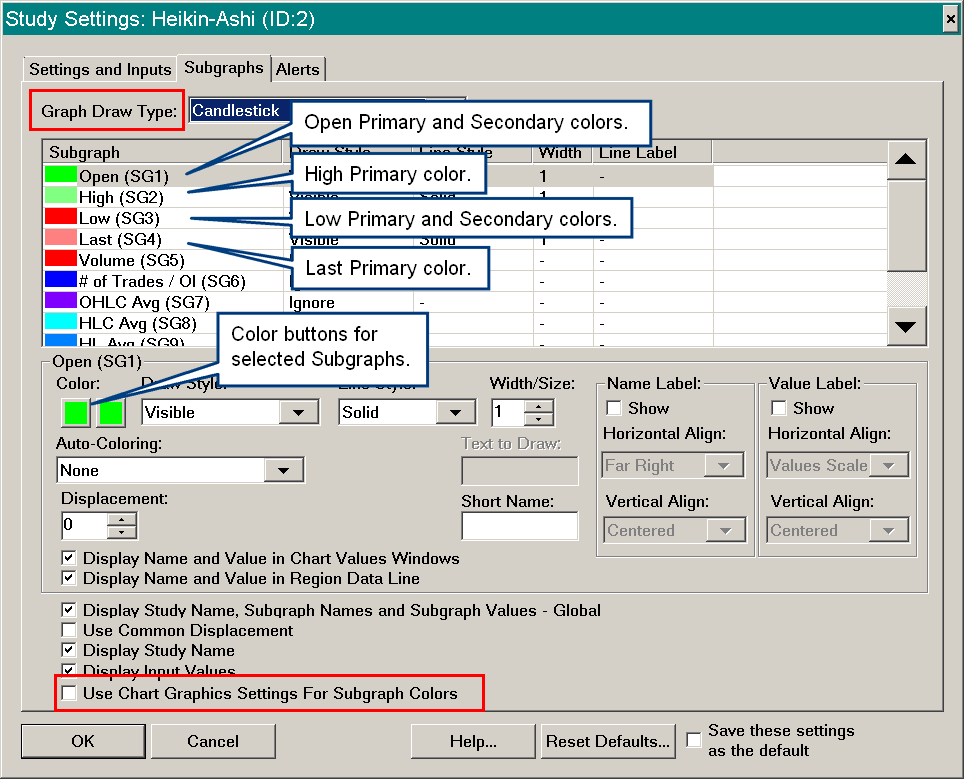Color Settings for Graph Draw Types
- Introduction
- Graph Draw Type Settings
- OHLC Bars
- Candlestick
- Candlestick Body Only
- Line On Close
- Mountain
- HLC Bars
- Line on Open
- Line on HL Avg
- Stair Step On Close
- High-Low (HL) Bars
- Point and Figure OHLC Bars
- Point and Figure X-O Columns
- Bid Ask Volume Bars
- Price Volume Bars
- Candlestick Price Volume Bars
- Renko Bricks
- Renko Bricks With Wicks
- Candlestick Bars Hollow
- Candlestick Price Volume Bars Hollow
- ACSIL Color Control of Price Bar Graph Draw Types
Introduction
This page documents the color and width settings on the Subgraphs tab of the Study Settings window that apply to the various Graph Draw Types for price bars. The Graph Draw Type is set on the Subgraphs tab of the Study Settings window for a study.
For studies that have a Graph Draw Type set to a price bar type (OHLC Bar, Candlestick, ...), there are two ways to set colors and widths of the chart bars. They are listed below.
- The colors and widths can be set through the individual Subgraph settings of the Study Settings window for the study. Descriptions for each of the settings is documented on this page.
- If Use Chart Graphics Settings for Subgraph Colors is enabled on the Subgraphs tab of the Study Settings window, then the Subgraph color and width settings on the Subgraphs tab of the Study Settings window do not apply and the color and width settings are instead set through Chart >> Graphics Settings or Global Settings >> Graphics Settings. For more information refer to Graphics Settings.
If you have enabled Global Settings >> Graphics Settings >> Color Entire OHLC Bar the High/Low Color, then the Open and Close colors for OHLC bars documented on this page will not apply.
If you have enabled Global Settings >> Graphics Settings >> Other >> Color Candlestick High-Low Using the Outline Colors, then the High to Low coloring documented on this page will not apply. The Candlestick outline colors will be used instead.
In the case where Display As Main Price Graph is enabled on a study that is not considered a Custom Chart type of study and it has a Graph Draw Type set to a price bar type (OHLC Bar, Candlestick), then the study's Subgraph color settings do not apply and the price bar color settings are instead set through Chart >> Graphics Settings or Global Settings >> Graphics Settings. In this case the option Use Chart Graphics Settings for Subgraph Colors does not apply and is always considered to be enabled.
In the case where the study uses the ACSIL sc.Subgraph[].DataColor[] arrays, then those color arrays will fully control the colors of the price bars instead of the Chart or Global specific Graphics Settings.
Graph Draw Type Settings
OHLC Bars
The Width settings for these bars is always controlled through the Graphics Settingswindow.
The Colors will be controlled through the Graphics Settings window when the option Use Chart Graphics Settings for Subgraph Colors is enabled.
- Open Primary Color: This colors the Left Open Line of the bar.
- Open Secondary Color: Does not apply.
- High Primary Color: If this is an Up bar (Close > Open), then this colors the High to Low line of the bar.
- Low Primary Color: If this is an Down bar (Close < Open), then this colors the High to Low line of the bar.
- Low Secondary Color: Does not apply.
- Last Primary Color: This colors the Right Close Line of the bar.
Candlestick
The Width and Color settings for these bars will be controlled through the Graphics Settings window when the option Use Chart Graphics Settings for Subgraph Colors is enabled.
- Open Primary Color: If this is an Up candlestick bar (Close > Open), then this colors the outline of the candlestick body.
- Open Secondary Color: If this is an Up candlestick bar (Close > Open), then this colors the High to Low line. Although this color setting is ignored if Global Settings >> Graphics Settings >> Other >> Color Candlestick High-Low Using the Outline Colors is enabled.
- High Primary Color: If this is an Up candlestick bar (Close > Open), then this colors the interior of the candlestick body.
- Low Primary Color: If this is a Down candlestick bar (Close < Open), then this colors the outline of the candlestick body.
- Low Secondary Color: If this is a Down candlestick bar (Close < Open), then this colors the High to Low line. Although this color setting is ignored if Global Settings >> Graphics Settings >> Other >> Color Candlestick High-Low Using the Outline Colors is enabled.
- Last Primary Color: If this is a Down candlestick bar (Close < Open), then this colors the interior of the candlestick body.
- Open Width: This controls the outline width of up candlestick bars.
- High Width: This controls the High to Low line width of up candlestick bars.
- Low Width: This controls the outline width of down candlestick bars.
- Last Width: This controls the High to Low line width of down candlestick bars.
Candlestick Body Only
The Width settings for these bars is always controlled through the Graphics Settings window. The Colors will be controlled through the Graphics Settings window when the option Use Chart Graphics Settings for Subgraph Colors is enabled.
- Open Primary Color: If this is an Up candlestick bar (Close > Open), then this colors the outline of the candlestick body.
- Open Secondary Color: Does not apply
- High Primary Color: If this is an Up candlestick bar (Close > Open), then this colors the interior of the candlestick body.
- Low Primary Color: If this is a Down candlestick bar (Close < Open), then this colors the outline of the candlestick body.
- Low Secondary Color: Does not apply.
- Last Primary Color: If this is a Down candlestick bar (Close < Open), then this colors the interior of the candlestick body.
Line on Close
The Width, Line Style, and Color settings for this Draw Type will be controlled through the Graphics Settings window when the option Use Chart Graphics Settings for Subgraph Colors is enabled.
- Open Primary Color: Does not apply.
- Open Secondary Color: Does not apply.
- High Primary Color: Does not apply.
- Low Primary Color: Does not apply.
- Low Secondary Color: Does not apply.
- Last Primary Color: This colours the line of Line on Close graph.
Mountain
The Color of this Draw Type will be controlled through the Graphics Settings window when the option Use Chart Graphics Settings for Subgraph Colors is enabled.
- Open Primary Color: Does not apply.
- Open Secondary Color: Does not apply.
- High Primary Color: Does not apply.
- Low Primary Color: Does not apply.
- Low Secondary Color: Does not apply.
- Last Primary Color: This colours the line of the graph and colors the fill underneath the line.
HLC Bars
The Width settings for these bars is always controlled through the Graphics Settings window. The Colors will be controlled through the Graphics Settings window when the option Use Chart Graphics Settings for Subgraph Colors is enabled.
- Open Primary Color: Does not apply.
- Open Secondary Color: Does not apply.
- High Primary Color: If this is an Up bar (Close > Open), then this colors the High to Low line of the bar.
- Low Primary Color: If this is an Down bar (Close < Open), then this colors the High to Low line of the bar.
- Low Secondary Color: Does not apply.
- Last Primary Color: This colors the Right Close Line of the bar.
Line on Open
The Width, Line Style, and Color settings for this Draw Type will be controlled through the Graphics Settings window when the option Use Chart Graphics Settings for Subgraph Colors is enabled.
- Open Primary Color: This colours the line of Line on Close graph.
- Open Secondary Color: Does not apply.
- High Primary Color: Does not apply.
- Low Primary Color: Does not apply.
- Low Secondary Color: Does not apply.
- Last Primary Color: Does not apply.
Line on HL Avg
The Width, Line Style, and Color settings for this Draw Type will be controlled through the Graphics Settings window when the option Use Chart Graphics Settings for Subgraph Colors is enabled.
- Open Primary Color: Does not apply.
- Open Secondary Color: Does not apply.
- High Primary Color: Does not apply.
- Low Primary Color: Does not apply.
- Low Secondary Color: Does not apply.
- Last Primary Color: Does not apply.
- Note: Regardless of color chosen, a blue color line will appear.
Stair Step on Close
The Width, Line Style, and Color settings for this Draw Type will be controlled through the Graphics Settings window when the option Use Chart Graphics Settings for Subgraph Colors is enabled.
- Open Primary Color: Determines the color of the line outline.
- Open Secondary Color: Does not apply.
- High Primary Color: Does not apply.
- Low Primary Color: Does not apply.
- Low Secondary Color: Does not apply.
- Last Primary Color: Determines the color of the line outline.
High-Low (HL) Bars
The Width settings for these bars is always controlled through the Graphics Settings window. The Colors will be controlled through the Graphics Settings window when the option Use Chart Graphics Settings for Subgraph Colors is enabled.
- Open Primary Color: Does not apply.
- Open Secondary Color: Does not apply.
- High Primary Color: If this is an Up bar (Close > Open), then this colors the High to Low line of the bar.
- Low Primary Color: If this is an Down bar (Close < Open), then this colors the High to Low line of the bar.
- Low Secondary Color: Does not apply.
- Last Primary Color: Does not apply.
Point and Figure OHLC Bars
The Width settings for these bars is always controlled through the Graphics Settings window. The Colors will be controlled through the Graphics Settings window when the option Use Chart Graphics Settings for Subgraph Colors is enabled.
- Open Primary Color: This colors the Left Open Line of the bar.
- Open Secondary Color: Does not apply.
- High Primary Color: If this is an Up bar (Close > Open), then this colors the High to Low line of the bar.
- Low Primary Color: If this is an Down bar (Close < Open), then this colors the High to Low line of the bar.
- Low Secondary Color: Does not apply.
- Last Primary Color: This colors the Right Close Line of the bar.
Point and Figure X-O Columns
- Open Primary Color: Does not apply.
- Open Secondary Color: Does not apply.
- High Primary Color: Does not apply.
- Low Primary Color: Does not apply.
- Low Secondary Color: Does not apply.
- Last Primary Color: Does not apply.
Bid Ask Volume Bars
- Open Primary Color: Does not apply.
- Open Secondary Color: Does not apply.
- High Primary Color: Does not apply.
- Low Primary Color: Does not apply.
- Low Secondary Color: Does not apply.
- Last Primary Color: Does not apply.
Price Volume Bars
The Colors for this Draw Type will be controlled through the Graphics Settings window when the option Use Chart Graphics Settings for Subgraph Colors is enabled.
- Open Primary Color: Does not apply.
- Open Secondary Color: Does not apply.
- High Primary Color: If this is an Up bar (Close > Open), then this colors the body of the bar.
- Low Primary Color: If this is an Down bar (Close < Open), then this colors the body of the bar.
- Low Secondary Color: Does not apply.
- Last Primary Color: Does not apply.
Candlestick Price Volume Bars
The Colors for this Draw Type will be controlled through the Graphics Settings window when the option Use Chart Graphics Settings for Subgraph Colors is enabled.
- Open Primary Color: If this is an Up candlestick bar (Close > Open), then this colors the outline of the candlestick body.
- Open Secondary Color: If this is an Up candlestick bar (Close > Open), then this colors the High to Low line.
- High Primary Color: If this is an Up candlestick bar (Close > Open), then this colors the interior of the candlestick body.
- Low Primary Color: If this is a Down candlestick bar (Close < Open), then this colors the outline of the candlestick body.
- Low Secondary Color: If this is a Down candlestick bar (Close < Open), then this colors the High to Low line.
- Last Primary Color: If this is a Down candlestick bar (Close < Open), then this colors the interior of the candlestick body.
Renko Bricks
The Width settings for these bars is always controlled through the Graphics Settings window. The Colors will be controlled through the Graphics Settings window when the option Use Chart Graphics Settings for Subgraph Colors is enabled.
- Open Primary Color: If this is an Up bar (Close > Open), then this colors the outline of the body.
- Open Secondary Color: Does not apply.
- High Primary Color: If this is an Up bar (Close > Open), then this colors the interior of the body.
- Low Primary Color: If this is a Down bar (Close < Open), then this colors the outline of the body.
- Low Secondary Color: Does not apply.
- Last Primary Color: If this is a Down bar (Close < Open), then this colors the interior of the body.
Renko Bricks With Wicks
The Width and Color settings for these bars will be controlled through the Graphics Settings window when the option Use Chart Graphics Settings for Subgraph Colors is enabled.
- Open Primary Color: If this is an Up bar (Close > Open), then this colors the outline of the body.
- Open Secondary Color: If this is an Up bar (Close > Open), then this colors the High to Low line. Although this color setting is ignored if Global Settings >> Graphics Settings >> Other >> Color Candlestick High-Low Using the Outline Colors is enabled.
- High Primary Color: If this is an Up bar (Close > Open), then this colors the interior of the body.
- Low Primary Color: If this is a Down bar (Close < Open), then this colors the outline of the body.
- Low Secondary Color: If this is a Down bar (Close < Open), then this colors the High to Low line. Although this color setting is ignored if Global Settings >> Graphics Settings >> Other >> Color Candlestick High-Low Using the Outline Colors is enabled.
- Last Primary Color: If this is a Down bar (Close < Open), then this colors the interior of the body.
- Open Width: This controls the outline width of up bars.
- High Width: This controls the High to Low line width of up bars.
- Low Width: This controls the outline width of down bars.
- Last Width: This controls the High to Low line width of down bars.
Candlestick Bars Hollow
The Width and Color settings for these bars will be controlled through the Graphics Settings window when the option Use Chart Graphics Settings for Subgraph Colors is enabled.
- Open Primary Color: If this is an Up candlestick bar (Close > Open), then this colors the outline of the candlestick body.
- Open Secondary Color: If this is an Up candlestick bar (Close > Open), then this colors the High to Low line. Although this color setting is ignored if Global Settings >> Graphics Settings >> Other >> Color Candlestick High-Low Using the Outline Colors is enabled.
- High Primary Color: Does not apply.
- Low Primary Color: If this is a Down candlestick bar (Close < Open), then this colors the outline of the candlestick body.
- Low Secondary Color: If this is a Down candlestick bar (Close < Open), then this colors the High to Low line. Although this color setting is ignored if Global Settings >> Graphics Settings >> Other >> Color Candlestick High-Low Using the Outline Colors is enabled.
- Last Primary Color: Does not apply.
- Open Width: This controls the outline width of up candlestick bars.
- High Width: This controls the High to Low line width of up candlestick bars.
- Low Width: This controls the outline width of down candlestick bars.
- Last Width: This controls the High to Low line width of down candlestick bars.
Candlestick Price Volume Bars Hollow
The Colors for this Draw Type will be controlled through the Graphics Settings window when the option Use Chart Graphics Settings for Subgraph Colors is enabled.
- Open Primary Color: If this is an Up candlestick bar (Close > Open), then this colors the outline of the candlestick body.
- Open Secondary Color: If this is an Up candlestick bar (Close > Open), then this colors the High to Low line.
- High Primary Color: Does not apply.
- Low Primary Color: If this is a Down candlestick bar (Close < Open), then this colors the outline of the candlestick body.
- Low Secondary Color: If this is a Down candlestick bar (Close < Open), then this colors the High to Low line.
- Last Primary Color: Does not apply.
ACSIL Color Control of Price Bar Graph Draw Types
An Advanced Custom Study, which uses a price bar type of Graph Draw Type, can control the coloring of chart bars in several ways.
It can set the sc.Subgraph[].PrimaryColor and sc.Subgraph[].SecondaryColor color values according to the color settings described on this page for each of the corresponding sc.Subgraph[] objects. In this case the Advanced Custom Study needs to set sc.GraphUsesChartColors to 0.
Or the Advanced Custom Study, can set the ACSIL equivalent of the Study Settings >> Subgraphs tab option Use Chart Graphics Settings for Subgraph Colors which is sc.GraphUsesChartColors, to 1 to use the colors defined for price bars in the Graphics Settings window.
Or the Advanced Custom Study, can control the colors of individual chart bars by using the sc.Subgraph[].DataColor arrays. In this case the Advanced Custom Study needs to set sc.GraphUsesChartColors to 0.
*Last modified Tuesday, 25th January, 2022.