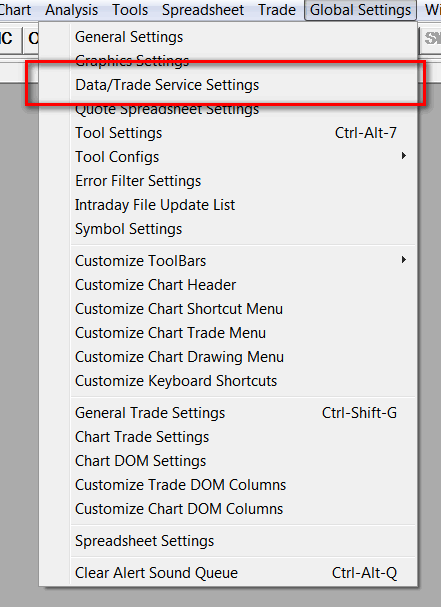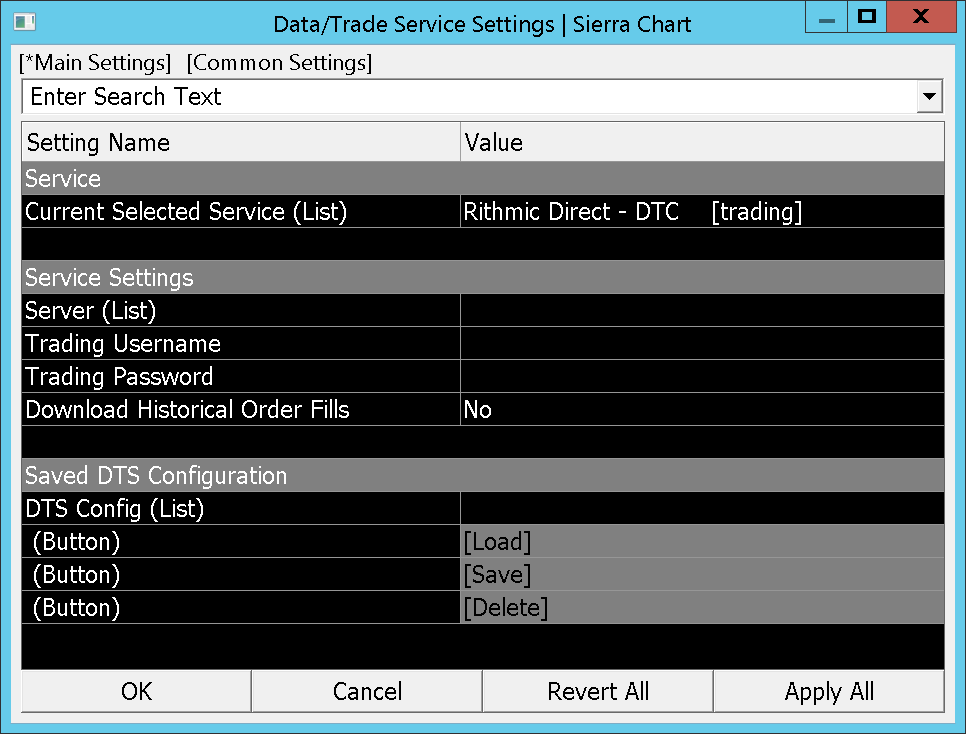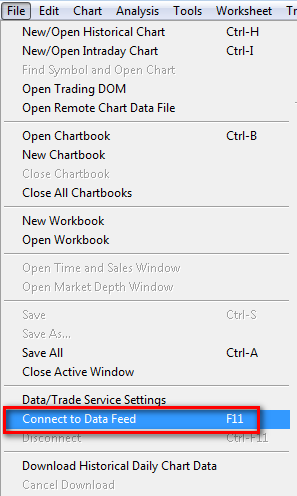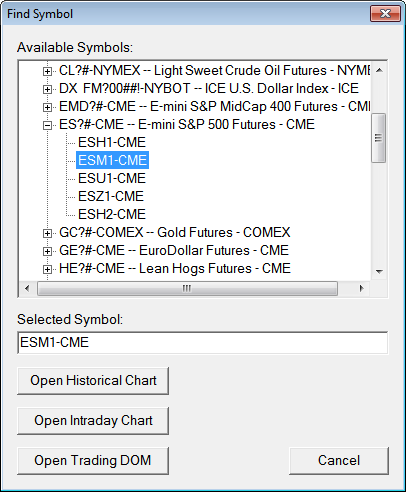Rithmic Trading Platform Service
- Introduction
- What is Included
- Setup Instructions
- Exchange Traded Spreads/Strategies
- Symbols
- Rithmic Market Data and Support Policy
- Permission Denied Resolution Procedure
Market Data Warning: Be sure to read the Rithmic Market Data and Support Policy.
Introduction
Sierra Chart supports the Rithmic trading platform service.
With this Trading service you will have trading access to the exchanges supported by Rithmic.
Market Data Warning: It is very important that you first read the Rithmic Market Data and Support Policy as we do not provide support for Rithmic market data.
What is Included
- Streaming Real-Time Data: Yes.
- Historical Intraday Data: No. Refer to Rithmic Market Data and Support Policy.
- Historical Daily Data: Provided through the Sierra Chart Historical Daily Data service.
- Historical BidVolume and AskVolume: No.
- Market Depth Data: Yes.
- Live Trading Services: Yes.
- Simulated Trading: Yes.
- Order Types Supported: ?
- Server Managed OCO (Order Cancels Order): ?
- Server Managed Bracket Orders: ?
- Automated Trading (applies to Live or Simulated): Yes.
Setup Instructions
- Market Data Warning: First, read the Rithmic Market Data and Support Policy.
- To use the Rithmic trading platform service, you need to have an account with a broker/trading service or clearing firm supporting the Rithmic trading platform service. Check with your current broker/trading service to see if they support Rithmic.
- Your broker will provide you with the necessary Rithmic connection information. You will need that from them before you can proceed. This consists of a Username and a Password for your Rithmic account.
- Service Package 10 or higher is required to use Rithmic.
- Make sure your broker or trading service provides you a trading account identifier less than or equal to 31 characters. When using an identifier longer than 31 characters trading will not function correctly.
- Update your installation of Sierra Chart by following the Fast Update instructions. You need to be running a current version of Sierra Chart. This is an essential step.
- Go to Sierra Chart. Select Global Settings >> Data/Trade Service Settings on the menu.
On the Main Settings tab, click on the Current Selected Service (List) list box at the top of the window. Select the Rithmic Direct - DTC [Trading] service name from the list.
- Press OK to close the Data/Trade Service Settings window. This step is essential to retrieve the list of servers available from Rithmic. Wait about 5-10 seconds.
- Select Global Settings >> Data/Trade Service Settings on the menu to reopen this window. The list of servers will now be available in the Service Settings >> Server list.
- In the Service Settings >> Server list, you will need to select the server that your broker or trading service provider has specified for you to use.
If the list of servers is still empty, then repeat the steps above to close and reopen the Data/Trade Service Settings window, to reinitiate the request for the server list from Rithmic.
If you are still not able to get the list of servers, then wait about an hour and try again. The list of servers is obtained from Rithmic and the Rithmic server that the list is obtained from may be nonresponsive.
The servers that have "Paper Trading" in them, are for simulation accounts.
The other servers are for Live accounts.
This list of Servers is automatically updated every eight hours from information from Rithmic. - In the Service Setting >> Trading Username box, enter your Rithmic Trading account username. This is case sensitive! Make certain you enter it exactly as provided by your broker.
- In the Service Setting >> Trading Password box, enter your Rithmic Trading account password. This is case sensitive! Make certain you enter it exactly as provided by your broker.
- For market data you will need to use the Denali Exchange Data Feed. For complete information, refer to Rithmic Market Data and Support Policy.
- In the Common Settings tab, set the Maximum Number of Historical Intraday Days to Download to what you require. Generally this should be set to 186.
- In the Common Settings tab, set the Intraday Data Storage Time Unit to what you require.
- Press OK to close the Data/Trade Service Settings window.
- To connect to the data and trading servers, select File >> Connect to Data Feed on the menu.
- If the Message Log (Window >> Message Log) window opens and displays messages indicating there was an error connecting to Rithmic, then select File >> Disconnect to prevent further connection attempts. If the Message Log is offscreen, it can be brought onscreen with Window >> Reset Windows.
Next, carefully review the setup steps above again. Try connecting to the data and trading servers again by selecting File >> Connect to Data Feed on the menu. If there still is an error connecting, then review the information below and finally help topic 1.5. - Below are common connection error messages and descriptions. The messages below are short subtext portion of messages which are direct from the Rithmic system and are displayed in the Sierra Chart Message Log.
- 'Permission Denied': Example: Rithmic Direct - DTC | Logon error received from server: permission denied. When encountering this error follow the instructions in the Permission Denied Resolution Procedure section on this page.
- To open a Historical Chart, an Intraday Chart or a Trading DOM, select File >> Find Symbol on the menu.
Locate the symbol in the lists and press the appropriate button. If you do not see listed the symbol that you need to use, contact Sierra Chart Support so that we can add it for you.
However, if the symbol you need is not listed, then you can look up the symbol in the Rithmic R|Trader software. Once you have the symbol, manually type it into the Selected Symbol box on the Find Symbol window. The general format is: [symbol].[exchange].
If you do not see any symbols listed in the Find Symbol window, then select Global Settings >> Symbol Settings >> Update From Server. Wait for the symbol list to update and then press OK. - For existing Chartbooks, you need to use the new Rithmic symbol format for the new connectivity method Sierra Chart has to Rithmic. Open your existing Chartbooks and translate the symbols with Edit >> Translate Symbols to Current Service.
- If you have any market data issues and you are not using the Denali Exchange Data Feed, then read the Rithmic Market Data and Support Policy.
- If you require EUREX data, it is important to refer to EUREX Historical and Real-time Data.
- Continue with step number 3 on the Getting Started documentation page.
Exchange Traded Spreads/Strategies
The Rithmic trading platform service supports exchange traded spreads and strategies. Follow these steps to open an Intraday chart or Trade DOM for an exchange traded spread or strategy.
Historical Daily charts are not supported when using Rithmic for exchange traded spread or strategy symbols.
- The first step is to find the exchange traded spread or strategy symbol. The best place to determine these is through the Symbol lookup feature in the Rithmic R|Trader trading software. Starting, using and looking up symbols in the R|Trader software is not within the scope of these instructions.
- In Sierra Chart select File >> Find Symbol on the menu.
- In the Selected Symbol box, enter the exchange traded spread or strategy symbol following this format: [spread symbol].[exchange]. Example: NGH3-NGZ3.NYMEX.
- Press either Open Intraday Chart or Open Trading DOM.
Symbols
The general format for Rithmic symbols is [futures symbol].[exchange]. Example: ESM1.CME.
Rithmic symbols can be looked up through the Rithmic R-Trader software. Contact your broker about getting this software.
Messages like the following displayed in Window >> Message Log are from the Rithmic system and indicate you are not authorized for the particular exchanges you want to get market data from. Contact your broker/trading service about this and let them know what symbols you want to trade and receive market data for.
The Rithmic system may not provide historical Intraday data for futures option symbols. For CME futures options, it is recommended to use the Denali Exchange Data Feed for historical and real-time data.
Rithmic Market Data and Support Policy
It is mandatory to read this section when using Rithmic with Sierra Chart and especially when using Rithmic market data. You will have problems and issues and a poor impression when using Rithmic market data with Sierra Chart, in particular with historical data. You have been advised about this in advance.
Sierra Chart does not provide any technical support for issues with Rithmic market data (whether historical or real-time). Sierra Chart does not provide technical support for issues with Rithmic trading functionality. We will not be responding to any issues involving Rithmic historical data, real-time data or trading issues.
Sierra Chart provides support for using Sierra Chart. We can only provide help for basic questions with Rithmic connectivity if we are able to help. Although everything you need to know is on this page.
If you contact us about Rithmic market data issues, you will be referred to this section. There is no further help we will provide. We cannot solve Rithmic market data issues.
There are ongoing historical data issues with Rithmic. And issues with real-time market data in particular market depth data. Sierra Chart does not recommend using Rithmic historical real-time data under any circumstances. You will have problems! This is guaranteed. You have been warned in advance. Rithmic has been made aware of them. In any case historical data from other sources is always very substandard to historical data provided from Sierra Chart historical data services. Therefore, for the best and most reliable experience when using Sierra Chart, you must use Sierra Chart provided data feeds which include historical data. This data feed for Rithmic will be the Denali Exchange Data Feed.
When using Rithmic with Sierra Chart, you must use the Denali Exchange Data Feed for market data. Otherwise, you will have historical data issues. Not only must you use a Service Package that includes the Denali Exchange Data Feed, but you must also activate and pay for the exchanges you require data for. Otherwise, you will not get historical or real-time data for that exchange when using Rithmic.
If you do not have your own actual live funded trading account, then to authorize the CME Group real-time data at the nonprofessional exchange fees when using the Denali Exchange Data Feed, refer to the Easy Solution.
If you are using services like Apex, Top Step Trader, Earn 2 Trade, One Up Trader, LeeLoo, UProfit, and other trading evaluator accounts, you must use the Easy Solution method to authorize the real-time data from any or all of the CME Group of exchanges at the nonprofessional exchange fees, if you have no other live funded trading account you can connect Sierra Chart to. Otherwise, activating these nonprofessional exchanges still will not provide you with real-time or historical data from the Denali Exchange Data Feed. Apex, Top Step Trader, Earn 2 Trade, One Up Trader, LeeLoo, UProfit, and other type of trading evaluator accounts, do not meet the requirement as a live funded trading account according to CME policy.
To avoid paying exchange fees twice, once you are paying the exchange fees through the Denali Exchange Data Feed, you can cancel the exchange fees you pay to your broker for Rithmic, if you are able to. If you cannot, we cannot help that situation.
You simply must use the Denali Exchange Data Feed and pay the required exchange fees for data when using Rithmic. There is no other possibility. Otherwise, you will have issues with historical data.
The reason the exchange fees have to be paid is due to exchange market data policy. In order to receive historical data which is current to the real-time, requires the payment of exchange fees and only Sierra Chart is able to provide reliable historical data for Sierra Chart. There has never been any service, that Sierra Chart has worked with, which has provided historical data with the completeness, speed and reliability that Sierra Chart historical data services have provided.
You will also have connection issues when using Rithmic market data. You will have disconnections and re-connections which will frustrate you tremendously.
We are thoroughly exhausted, answering endless questions about Rithmic historical data. Do not try to make a Rithmic historical data work. You will not be successful. And it does not matter to us if you do not have a problem in another program. Sierra Chart has the very best historical data that exists and it works properly and is fast and efficient.
If you are performing live trading through Rithmic, consider using the Teton Order Routing Service instead. It is a very high quality service with direct exchange connectivity and no transaction fees.
If you are performing simulated trading through Rithmic, consider using the Simulated Futures Trading Service instead.
When you start to use the Denali Exchange Data Feed with Rithmic, then select Global Settings >> Data/Trade Service Settings. Clear and remove the Market Data Username and Password and the Historical Data Username and Password from the Rithmic settings. Press OK.
Permission Denied Resolution Procedure
When connecting to the Rithmic system, you may encounter a "permission denied" error.
Below is an example of this from the Window >> Message Log:
This "permission denied" error is not within the control of Sierra Chart. This error message can be encountered by Rithmic users for various reasons.
You can also receive a "permission denied" error for market data requests to Rithmic. In this case, refer to Rithmic Market Data and Support Policy. The solution in this case is to use the Denali Exchange Data Feed for market data instead of Rithmic.
In the case of a connection problem to Rithmic which is giving a "permission denied" error, Sierra Chart can only advise to carefully go through the Setup Instructions again, making sure the Rithmic specific Service Settings are set correctly like the Server, Username and Password.
If your password length, is 32 characters or greater, that is too long and would lead to a permission denied error. You need to request your broker or trading services provider to change this to a shorter length.
For further help contact your broker or trading services provider for help with resolving this error.
To use Sierra Chart provided data independent from Rithmic, so you can at least do charting, follow the instructions below.
- Set Global Settings >> Data/Trade Service Settings >> Current Selected Service to SC Data-All Services.
- Press OK.
- And then translate the symbols in your Chartbooks and Sierra Chart by selecting Edit >> Translate Symbols to Current Service.
- You can then use the data provided by Sierra Chart independent of your trading service.
*Last modified Tuesday, 14th November, 2023.