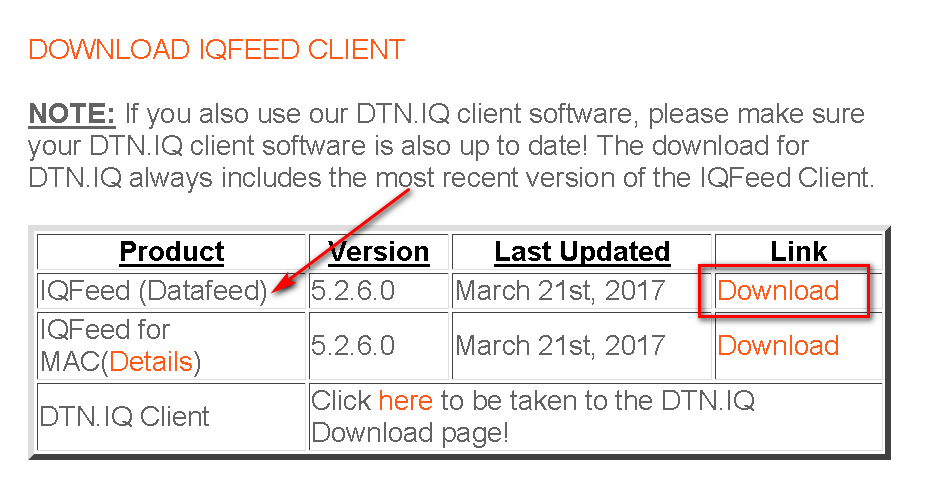DTN IQ Feed Data Service
- Introduction
- What is Included
- Setup Instructions
- Rules for the Downloading of Historical Minute and Tick Data
- Symbols
- Tick Data Limitation during Primary Session Hours
- Symbol is Unknown Error
- IQ Feed Market Depth and Level 2 Data Support
Introduction
Sierra Chart supports DTN's IQ Feed data service. DTN IQ Feed provides real-time data and Historical Daily, Minute and Tick data from many exchanges around the world.
For complete information about this service, visit the IQ Feed website.
DTN offers real time and delayed data on US and Canadian Stocks, Eminis, Indexes, Options, Market Breadth/Stats, US Futures, International Futures and Forex.
Sierra Chart itself provides its own high-quality data feeds for data from various exchanges that we recommend using rather than IQ Feed. The Sierra Chart data feeds have the best integration to Sierra Chart and we are able to support it much better. For further information, refer to the Real-Time Exchange Data Feeds Available from Sierra Chart. We only recommend the use of IQ Feed if this is the data feed that you want to use or need to use.
What is Included
- Streaming Real-Time Data: Yes.
- Historical Intraday Data: Yes. Both Tick and Minute data.
- Historical Daily Data: Yes.
- Historical BidVolume and AskVolume: Yes. Only when downloading historical Intraday data with a 1 Tick timeframe.
- Live Trading Services: No.
- Simulated Trading: Yes.
- Order Types Supported: All.
- Server Managed OCO (Order Cancels Order): No.
- Automated Trading (applies to Live or Simulated): Yes.
- Historical Data Included:
- 180 calendar days of tick by tick historical data (includes pre and post market data).
- Several years of 1-Minute history (Forex back to Feb 2005, Eminis back to Sept. 2005, Stock/Futures/Indexes back to May 2007) retrieval for charting and time & sales data.
- Daily, Weekly and Monthly Historical data (15+ years of O,H,L,C,V,OI data).
- Daily data for most indexes goes back further than the 15 years.
- Data Time Stamping: Sierra Chart uses IQ Feed provided timestamp for real-time and historical data.
- Efficient Market Data with Processing on Background Thread: No. You need to use one of the Real-time Exchange Data Feeds Available from Sierra Chart for background thread processing.
- Processing of Historical Downloaded Data on Background Thread: No. You need to use one of the Real-time Exchange Data Feeds Available from Sierra Chart for background thread processing.
Setup Instructions
- Create an IQ Feed trial by going to the IQ Feed Free Trial sign-up page to setup an account with DTN IQ Feed if you do not already have an account.
- Download the latest version of the IQ Feed client (named: IQFeed (Datafeed)) from the DTN IQ Feed Client download page on the DTN IQ Feed website. Install the client software as directed. Refer to the image below is specifically what needs to be downloaded from that page.
- It is generally a good idea to restart your computer after installing the IQ Feed client to ensure that the automatic starting of the IQ Feed software will succeed.
- To use DTN IQ Feed in Sierra Chart, go to or run Sierra Chart, if it is not already running, and select Global Settings >> Data/Trade Service Settings >> Main Settings on the menu. In the Current Selected Service list box, select IQ Feed as the Service to use.
- Set the Intraday Data Storage Time Unit to what you require.
- Press OK to close the Data/Trade Service Settings window.
- Connect to the data feed by selecting File >> Connect to Data Feed on the menu.
- You will be presented with the DTN IQ Feed client login window for you to login and connect to the DTN IQ Feed service. Login through that window. It is recommended that you enable the options Automatically Connect and Save Login and Password , on that window so you do not have to do anything with that IQ Feed login window next time.
- If you are receiving delayed data, and your chart bars are not updating, then refer to help topic 3.7 for more information.
- Connection Problems or Not Receiving Any Data: In the case of a connection problem to IQ Feed or when not receiving any data, the first thing to do is to shut down the IQ Feed client software if it is running. To do this, look for the IQ Feed logo on your system tray portion of the Windows Taskbar (refer to image below). Right-click on it and select Exit.
Sierra Chart will restart a fresh instance of it automatically or you can select File >> Connect to Data Feed within Sierra Chart. The next step is to contact IQ Feed support if the problem is not resolved by this procedure. IQ Feed support will assist you further. - Continue with step number 3 on the Getting Started documentation page.
- IQ Feed provides access to a large number of symbols. Not all of them will be listed in File >> Find Symbol. What is listed is not dependent upon what real-time symbols you have subscribed to through IQ Feed. For example, stock and option symbols are not listed. Not all futures contracts symbols are listed. You will just need to manually enter an unlisted symbol in the Selected Symbol box and open a chart if it is not listed by pressing the Open Historical Chart or Open Intraday Chart buttons.
Refer to the Symbols section to access the IQ Feed Symbol Guide and Lookup pages.
You can also add symbols through the Global Symbol Settings.
Rules for the Downloading of Historical Minute and Tick Data
The following describes the rules for the downloading of historical Minute and 1 Tick data from IQ Feed.
When the Global Settings >> Data/Trade Service Settings >> Intraday Data Storage Time Unit is set to 10 seconds or higher, only Historical Minute data will be downloaded for Intraday charts from IQ Feed.
When the Global Settings >> Data/Trade Service Settings >> Intraday Data Storage Time Unit is set to 5 seconds or less, historical 1 Tick data will be downloaded for Intraday charts from IQ Feed. If there is more than 7 days of data missing from the chart, historical Minute data will also be downloaded and used for the earliest dates in the chart data where tick by tick data is not available.
The maximum number of days to download for 1 Tick data is set with Global Settings >> Data/Trade Service Settings >> Intraday Data Storage Time Unit >> Maximum Historical Intraday Days to Download >> 1 Tick Data.
The maximum number of days to download for Minute data is set with Global Settings >> Data/Trade Service Settings >> Intraday Data Storage Time Unit >> Maximum Historical Intraday Days to Download >> Non-Tick Data.
Symbols
A small set of symbols for DTN IQ Feed can be found in Sierra Chart through File >> Find Symbol. Stock and option symbols are not listed. The Symbols listed in this window are preprogrammed by Sierra Chart and do not represent all of the symbols available on your IQ Feed account.
For complete lists of symbols you can use with DTN IQ Feed, go to the IQ Feed Symbol Guide page or the IQ Feed Symbol Lookup page on DTN IQ Feed website.
Any symbol can be manually typed into the Selected Symbol box on the File >> Find Symbol window, if it is not already listed. You can then open a chart with Open Historical Chart or Open Intraday Chart.
Tick Data Limitation during Primary Session Hours
As of this writing, 120 days of Tick data is available from DTN IQ Feed. However, due to the bandwidth requirements for Tick data, during primary trading session for markets, IQ Feed, limits the data to only about 8 days. This limitation is imposed by IQ Feed, not Sierra Chart.
When Sierra Chart downloads historical Intraday data, it downloads up to the Maximum Historical Intraday Days to Download setting in the Global Settings >> Data/Trade Service Settings window. During the primary trading session for markets, only 8 days of Tick data is available. The additional days downloaded by Sierra Chart will be historical Minute data. Therefore, the most recent 8 days of data will be Tick data and all of the days prior to that will be Minute data, for historical data downloads during the primary trading session. This is something you need to be aware of.
Additionally, there is more Minute data available than Tick data. If you are downloading up to three years of data for a particular symbol, and there is only 120 days of Tick data available, all the remaining data downloaded will be Minute data because Sierra Chart will first download historical Minute data and then Tick data. Sierra Chart will use as much Tick data as is possible in the Intraday chart data file.
If you only received 8 days of historical Tick data in your Intraday chart for a particular symbol, then during non-primary session hours you will want to re-download all the data in the chart with Edit >> Delete All Data And Download on the menu to get as much historical Tick data as possible.
Historical Minute data, does not contain the data necessary for Sierra Chart to determine Bid Volume and Ask Volume. The definition of Bid Volume is the volume of trades that occurred at the Bid price or lower. The definition of Ask Volume is the volume of trades that occurred at the Ask price or higher.
Bid Volume and Ask Volume in this particular case makes no reference to the real-time Bid Size or Ask Size data. That is only used for the market depth display. In the areas of the chart where there is no Bid Volume or Ask Volume, then studies and chart bars which require this data, will indicate 0.
A solution to this limitation is to use one of the Real-time Exchange Data Feeds available from Sierra Chart instead of IQ Feed. There are no such limitations with our own data feeds.
Symbol is Unknown Error
With IQ Feed, if a chart is completely blank for a symbol, and Sierra Chart is connected to IQ Feed and there is a Symbol is Unknown error displayed on the chart, then this means the symbol is completely unknown to the data feed.
If historical data is received for a symbol and there are bars displayed in a chart, but there still is a Symbol is Unknown error displayed on the chart and the chart does not update in real-time or with a delay, then this means that historical data is available for the symbol, but your IQ Feed account is not authorized for streaming data for the symbol.
In this last case you will need to contact IQ Feed to have your account authorized for the exchange that symbol is located on.
IQ Feed Market Depth and Level 2 Data Support
If you have subscribed to market depth data from IQ Feed and market depth data is provided by the exchange for the symbol, then this is fully supported in Sierra Chart by the features that use market depth data within Sierra Chart. For the basic market depth window, refer to Open Market Depth Window.
If you have subscribed to Level 2 equities data from IQ Feed and Level 2 data is provided by the exchange for the symbol, this is not supported in Sierra Chart. It simply will not be displayed. However the IQ Feed software installed on your system does have an application to view this. You can access it from the right-click menu on the IQ Feed icon on your desktop system tray.
*Last modified Wednesday, 22nd February, 2023.